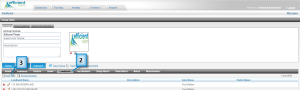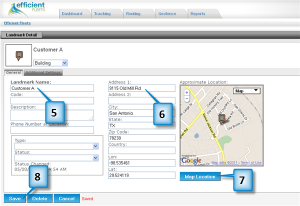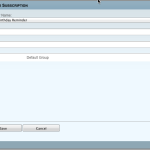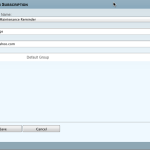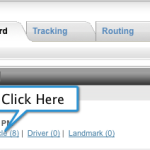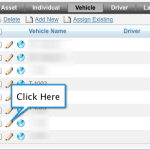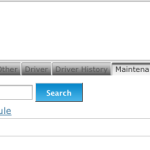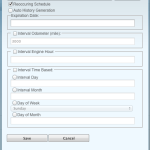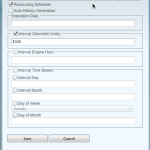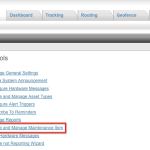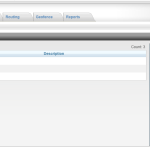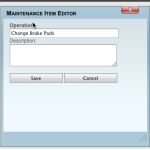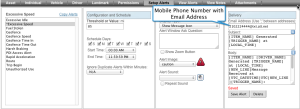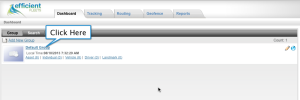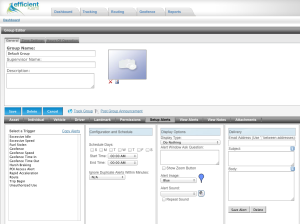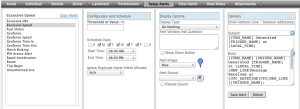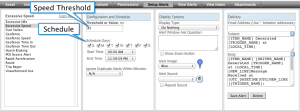When your driver gets behind the wheel of one of your vehicles you place the safety of your fleet in his or her hands. There are many factors that can influence safe driving, such as speed, unfamiliar roads, vehicle maintenance to name a few. However, in this blog we are going to focus on how speed affects safety and how GPS tracking can help you reduce speeding. We will cover the other factors in subsequent blogs.
Speeding is a major cause of accidents in the United States. In fact in Texas speeding is even worse than the nation as a whole. According to the National Highway Traffic Safety Administration, in 2010 speeding was a factor in 39% of all fatal crashes in Texas compared to 31% for the U.S. as a whole.
There are many reasons why your driver may be speeding: late for the next stop, likes to drive fast, bored, pressure from the boss. One of the most important ways to control how fast your employees drive is the company culture. A culture that encourages your employees to take unnecessary risks to get to the next stop is rewarding unsafe behavior. Safe driving should be encouraged by management at all levels so drivers understand what is really important.
Along with company culture good monitoring tools, such as GPS tracking, can help make sure all employees drive safely. A GPS tracker installed in your company’s vehicles can tell you: the speed and location of all your vehicles. With that information you can identify which drivers consistently drive too fast. GPS tracking provides many benefits and one of it’s most important is helping fleets operate more safely.
All GPS trackers record the speed of the vehicle. The speed with the location and date and time are sent to a tracking website where you can see how fast your fleet was moving. A good GPS tracking system will provide you with different tools to help monitor the speed of your vehicles.
Alerts
Speeding alerts can be set so that the GPS tracking system can record when a vehicle was going too fast. An alert can be sent immediately to an email or a mobile phone if you want to. You can set a speed threshold that is the trigger for the alert. When the vehicle goes above that threshold you will receive an alert.
Reports
Speed reports will show you when, where, and how fast a vehicle was driving. The information can be displayed as chart or graph or in a spreadsheet form. Charts and graphs are helpful in identifying very quickly which drivers are speeding more than others.
Maps
The GPS tracking map should display the location with a unique icon of where the speeding alert occurred. You can identify very quickly where your drivers were speeding. If your driver gets a speeding ticket and you want to verify his or her activity the map can help you.
Drivers
If more than one driver operates a vehicle on a frequent basis you will want to identify accurately who was driving. There are several ways to identify who was driving. One way is to create a driver in the GPS tracking software and manually assign that driver to the vehicle he or she is driving. Another method is to install a driver ID system that identifies automatically who was driving. A driver ID system requires additional equipment to be installed besides the GPS tracker. There are several options for driver ID systems. We will cover those in a later blog. In the mean time please visit our Accessories page for some driver ID options.
I hope this blog provided some good information on the importance of speeding in keeping your fleet safe. GPS tracking is a simple, cost effective tool that can help you keep your drivers, assets, and others safe. If you have any questions on how GPS tracking can help make your fleet safer please contact us.