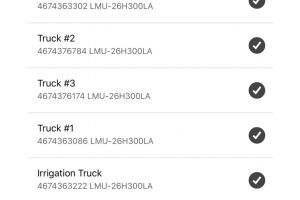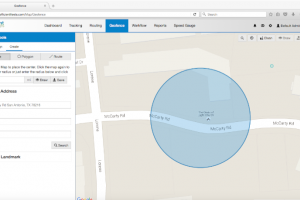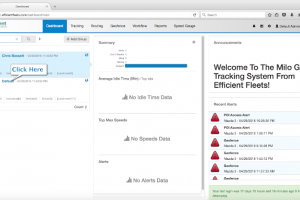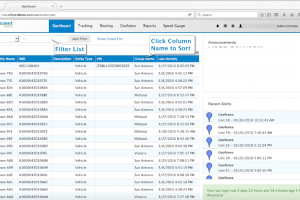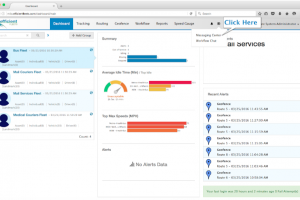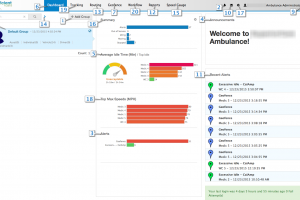What Is GPS Tracking?
What IS GPS Tracking?
AirIQ GPS Tracking Mobile App
April 20th, 2019
Category:GPS Tracking,Support
AirIQ GPS Tracking Mobile App Guide
The AirIQ GPS Tracking Mobile App is available for iOS (iPhone and iPad) and Android devices. Please search for "AirIQ Fleet" in Apple's App Store or the Google Play Store to download the app.
Below is a Quick Start Guide to help get you going. You will need your Efficient Fleets AirIQ username and password to log in. Click on the Guide to download a PDF copy.
About Efficient Fleets
We are a full service telematics and GPS tracking company based in San Antonio, TX. We provide easy-to-use, affordable GPS tracking systems for fleets of any size. All[Read More]
Omnitracs IVG ELD Works for Buco Freight Lines
December 25th, 2017
Category:ELD,GPS Tracking
Buco Freight Lines Wins with an Omnitracs IVG ELD
When Ray Butler, the owner of Buco Freight Lines, LLC, started his trucking company he decided that he wanted to have an Omnitracs IVG ELD. He specifically chose the IVG (Intelligent Vehicle Gateway). He picked the IVG because it was easy to use and provided powerful features that would help his company grow.
Ray has big dreams to grow his company. He knows that to be successful he needs to have a solid foundation. That is why he chose an Omnitracs IVG ELD for his first truck. The IVG will give him easy-to-use[Read More]
Smooth Transition to Electronic Logs
August 8th, 2016
Category:ELD,GPS Tracking
Tips for a Smooth Transition
The ELD mandate for switching to electronic logs is drawing closer. Many trucking companies are starting to transition now.
A smooth transition is critical so that you do not waste time and money. Like most things in life it is about planning. Below is a list of 5 tips to make the transition as smooth as possible.
Tips for a Smooth Transition
1. Start now
2. Don't wait for the last 90 days
3. Ask the right questions
4. Consider a phased approach
5. Obtain driver buy-in
Click here to learn more about how to make a smooth transition.
As an Omnitracs VAR we can[Read More]
The Electronic Logging Device Mandate Is Here
August 6th, 2016
Category:ELD,GPS Tracking
ELD Mandate Is On Its Way
The ELD (electronic logging device) mandate will be here very soon. If you are a trucking company or a driver then most likely you will be required to use an electronic logging device to record hours-of-service (HOS).
If you don't already use an ELD then you have 2 choices, adopt one now or procrastinate and wait until the last minute. If you adopt one now you will start to get the benefits right away. You will also save the headache of implementing a new system at the last minute.
Read this article by Tom Cuthbertson about the[Read More]
Dash Cam Records Head-On Collision
May 30th, 2016
Category:GPS Tracking
Dash Cam Video Evidence
Accidents happen everyday. They can cost the business thousands of dollars. As a business owner or manager a video record is the best evidence that you can have. It can help protect the business from catastrophic financial loss. In many cases the accident is not the fault of your driver. The only way to truly protect yourself is with video evidence.
Take a look at the video below from a dash cam. It captures a pickup truck crashing into a semi-truck. It is clearly the fault of the driver of the F-150. The accident happens at the 1:44[Read More]
Support
How To Create A Circle Geofence - Milo GPS
May 2nd, 2016
Category:Support
What Is A Circle Geofence?
A circle geofence is a virtual fence that can track when an item (vehicle, piece of equipment, or person) crosses the boundary. A circle geofence can be used in a variety of situations. For example, when you need to verify when a vehicle visited a customer. Another good reason is to prevent your drivers from visiting places that are off limits, such as their home, girlfriend/boyfriend's house, favorite bar, etc.
Creating a geofence is very easy to do. Please follow the steps below to get started.
Create a Circle Geofence
1. Click on the Geofence tab.
2. Click on Create.
3. Enter an[Read More]
How To Setup An Alert In Milo GPS
May 1st, 2016
Category:Support
Setup Alert
An alert is a notification of an event. You can setup alerts for events such as speeding, geofence violations, idling, etc. Click here to see a complete list of available alerts.
Alerts are useful when you want to receive a notification about an important event. For example, if you want to know when a vehicle enters or exits a geofence, which could be a driver's home. You can receive the alert by email or text.
Follow the steps below to setup an alert.
1. From the Dashboard…click on the name of a group.
2. Click on Setup Alerts.
3. Setup the alert.
A. Select the alert[Read More]
Item List - Milo GPS
March 28th, 2016
Category:Support
Item List
The Item List is a list view of all the vehicles, assets, and individuals in the Milo GPS tracking system. You can sort the list by the column names. Just click on the name to sort the field.
View the list
From the Dashboard...click on the right arrow.[Read More]
How To Send A Message To A Garmin From Milo GPS
March 26th, 2016
Category:Support
How To Send A Message To A Garmin
You can send a message from the Milo GPS website to a Garmin navigator that is in the vehicle. The driver will receive the message on the Garmin screen. This feature requires the LMU-2700 GPS tracker.
Sending a message is very easy to do. Please follow the steps below to learn how to send a message.
1. From the Dashboard…click on the envelope in the upper right corner.
2. . Click on Messaging Center.
3. Click on Create Message. The New Message screen should open up. Do not change the Message Type. The Message Type should be MDT.
Choose the vehicle[Read More]
Milo GPS Dashboard Overview
December 24th, 2015
Category:Support
Milo GPS Dashboard
The Milo GPS Dashboard provides insight into the current status of your fleet. It shows important information such as average idle time, top max speeds, and current alerts.
The Dashboard allows you to organize your fleet into groups. Vehicles, assets, and individuals are managed inside groups. You can add new ones and change their attributes, such as name, VIN #, license plate, etc. You can create as many groups as you need.
Add Group: click this button to add a new group.
Alert List: click here to see a complete list of alerts.
Alerts: this section shows a summary of the total number[Read More]