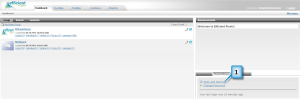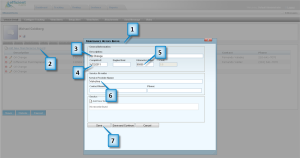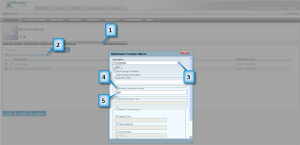What Is GPS Tracking?
What IS GPS Tracking?
No posts available
Support
Tools and Settings
December 9th, 2013
Category:Support
The Tools and Settings section is where administrative tasks are completed, such as creating users, changing map options, creating landmark types, etc. The Tools and Settings section is accessed from the Dashboard screen. It is comprised of three sections, Client Tools, Landmark Tools, and Security Tools.
To access the Tools and Settings click on the Tools/Settings tab on the Dashboard.
Tools and Settings Overview
The Client Tools section is where you can manage the following items: general settings, post a system announcement, configure hardware messages, create and manage asset types, configure alert triggers, subscribe to reminders, manage reports, and create and manage maintenance[Read More]
Maintenance Reminder
December 9th, 2013
Category:Support
To receive a maintenance reminder via email you have to setup a reminder subscription. A vehicle maintenance reminder requires that a maintenance schedule be setup.
Criteria for a Reminder
To receive a reminder the current vehicle odometer reading must be greater than the odometer reading of the last vehicle maintenance history record plus the maintenance schedule interval. For example, a reminder will be sent if the current odometer is 49,001 miles and the last maintenance record is 46,000 miles and the interval is 3,000.
1. Click on Tools and Settings.
2. Click on Subscribe To Reminder.
3. Click on Add Reminder Subscription.
4. Select Vehicle Maintenance[Read More]
How to Create a New Maintenance Record
December 9th, 2013
Category:Support
You can create a maintenance record in the maintenance history section. You can enter new ones and update existing ones.
1. Click on the Maintenance History tab.
2. Click on Add New Maintenance Record.
3. Enter a description in the Description textbox.
4. Enter a date in the Completed textbox.
5. Enter the odometer at the time of service in the Odometer textbox.
6. Enter a name in the Service Provider Name textbox.
7. Click on the Save button.
Note: the Service Provider Contact and Service Provider Phone are optional.
Add New Service
The service is the actual work performed. You can add unlimited service records to a maintenance record.
1.[Read More]
How to Create a Maintenance Schedule
December 8th, 2013
Category:Support
Vehicle Maintenance
You can schedule vehicle maintenance reminders and keep maintenance records for all the vehicles in your system. You can schedule maintenance based on odometer, engine hours, or date. You can track all types of maintenance tasks, such as oil changes, tire rotation, or brake inspections. All maintenance schedules and service records are maintained at the vehicle level.
There are two pieces to vehicle maintenance, maintenance schedule and maintenance history. The maintenance schedule section is where you add the type of maintenance you want to track. The maintenance history section is where you track maintenance that was performed on the vehicle.[Read More]
How to Assign a Geofence
December 4th, 2013
Category:Support
A geofence has to be assigned to an item before it can be used.
1. Click on the Geofence tab.
2. Click on Assign Geofence.
3. Click on the Search button.
4. You should now see a list of vehicles.
5. Click View/Edit next to the vehicle that you want to assign a geofence to.
6. You should now see the Assign and Schedule Geofence dialog box.
7. Click on the checkbox next to the geofence(s) that you want to assign to this vehicle.
8. Click on the Assign Schedules button.
9. Select the Action. See below for a definition of the options.
10. Set the schedule for the geofence.[Read More]