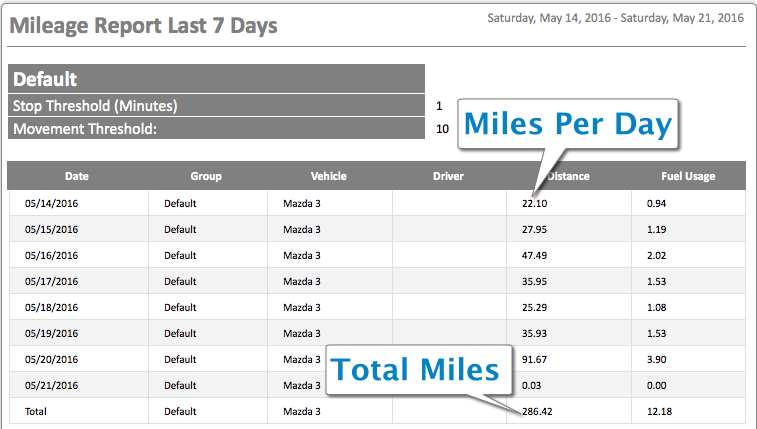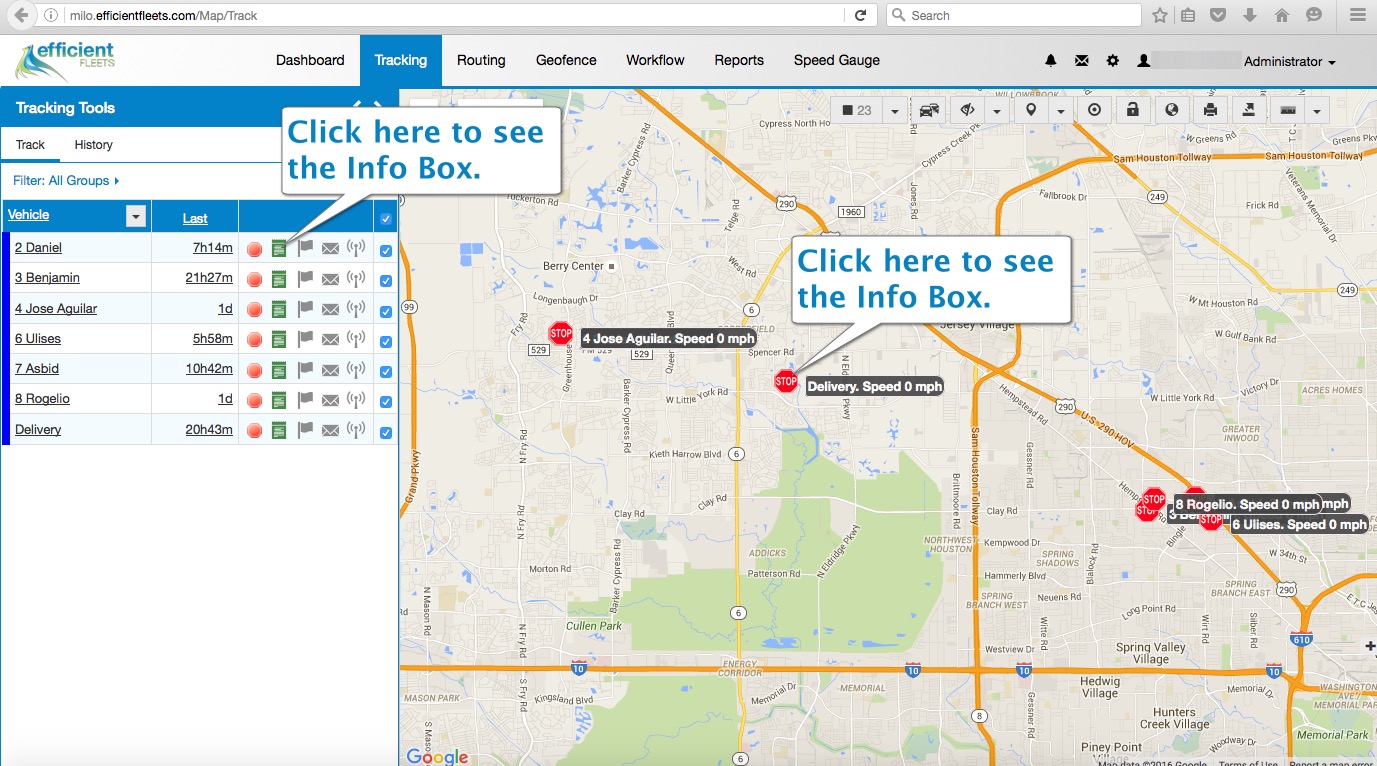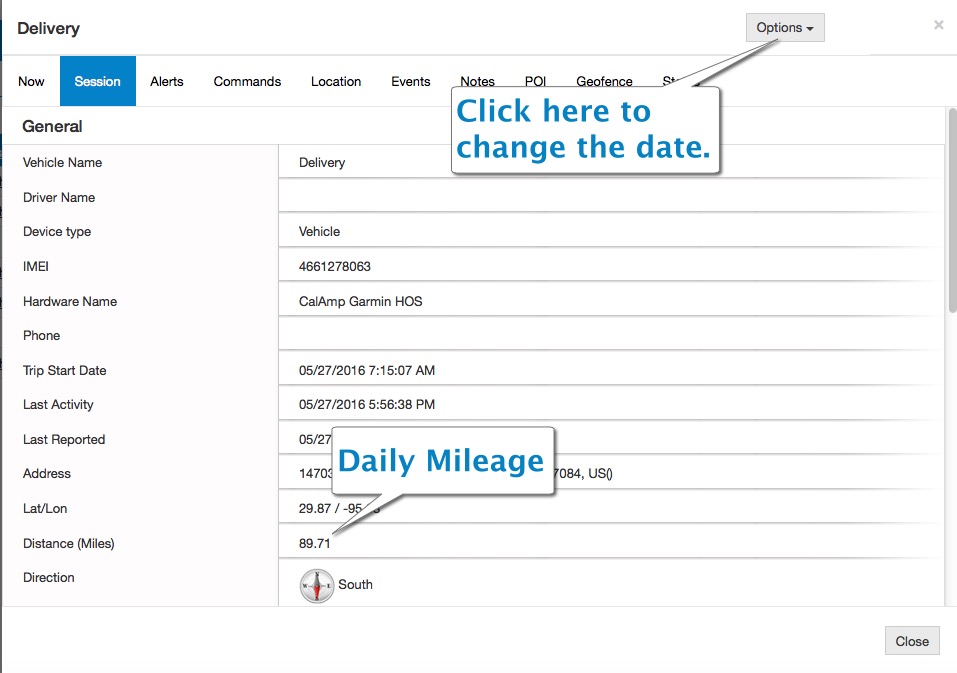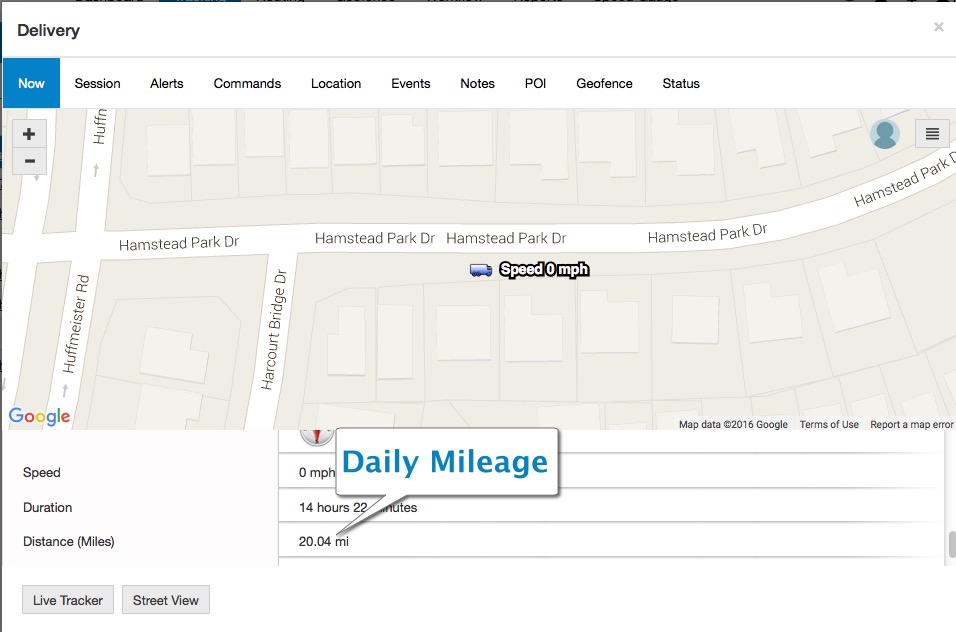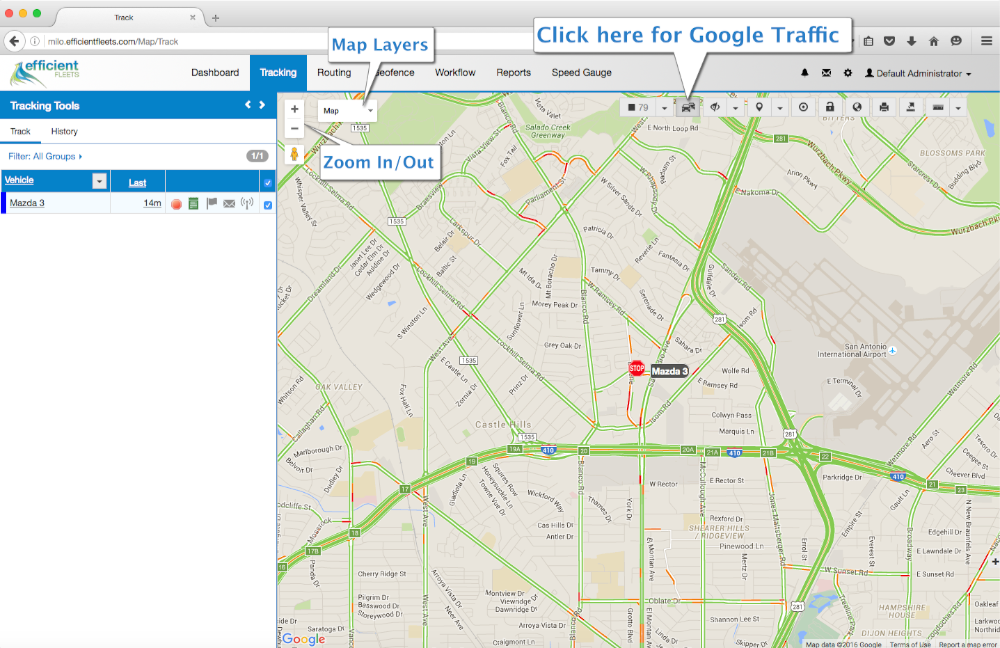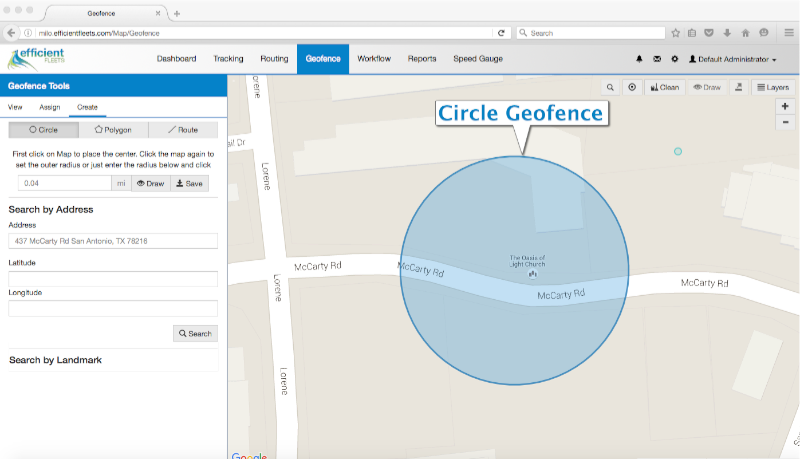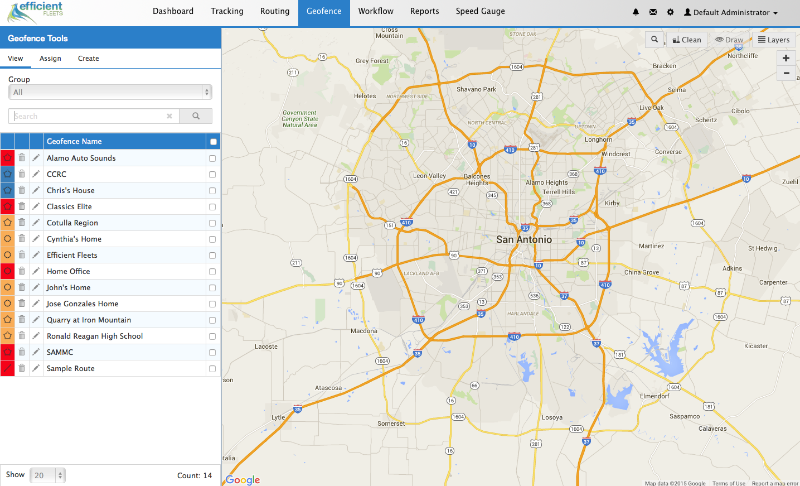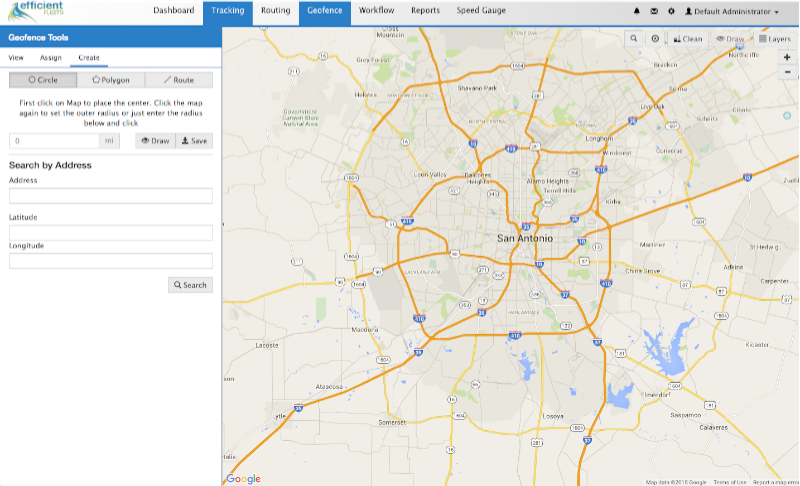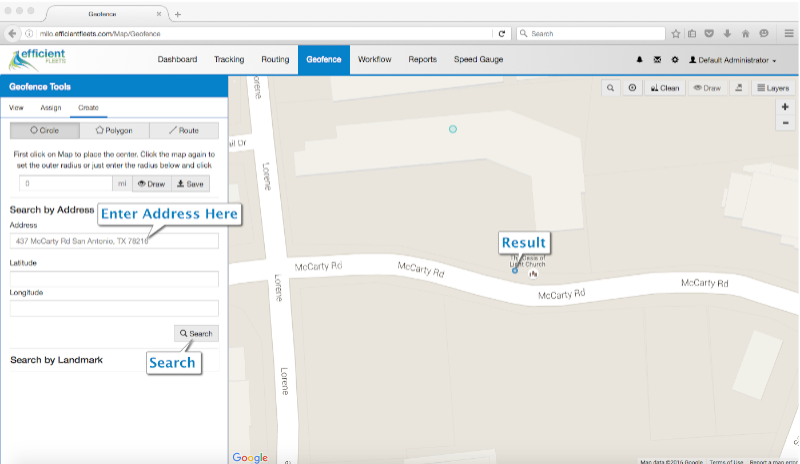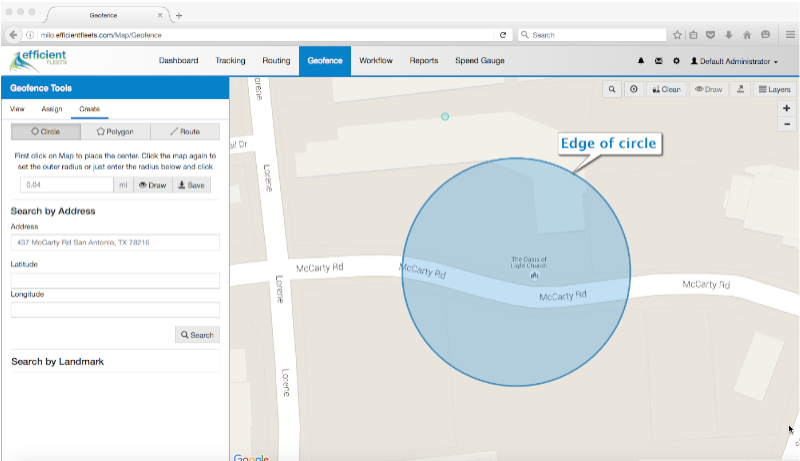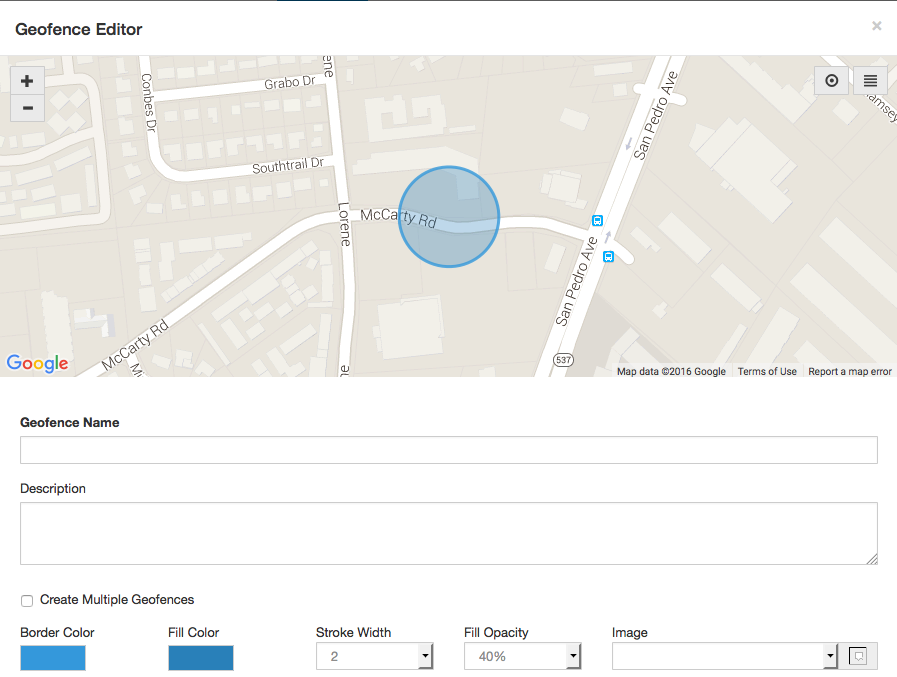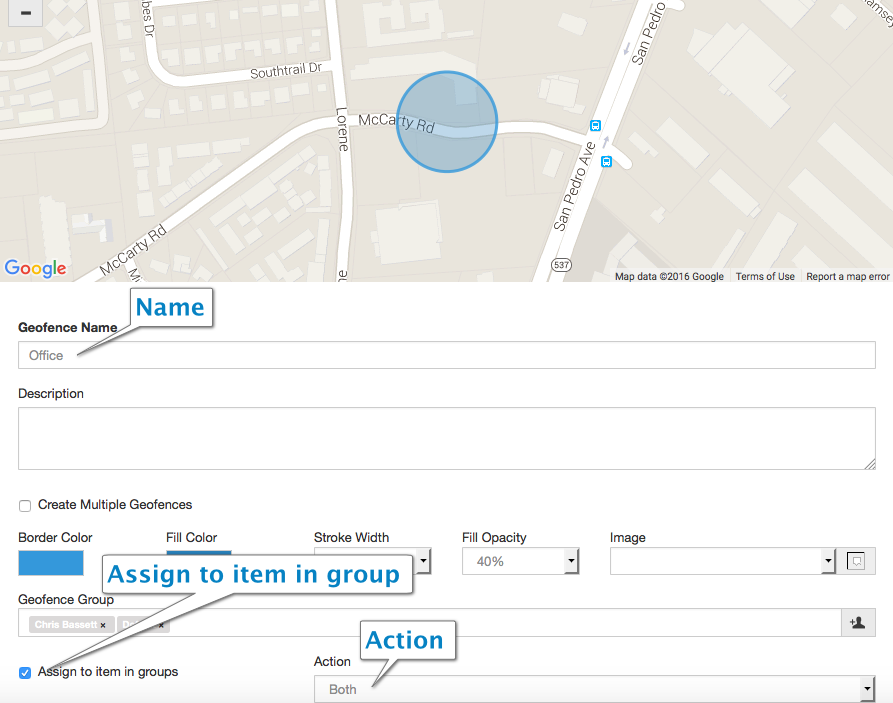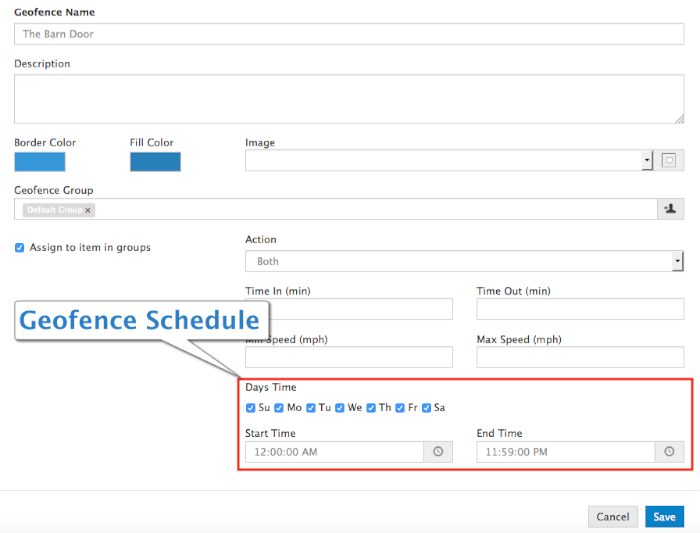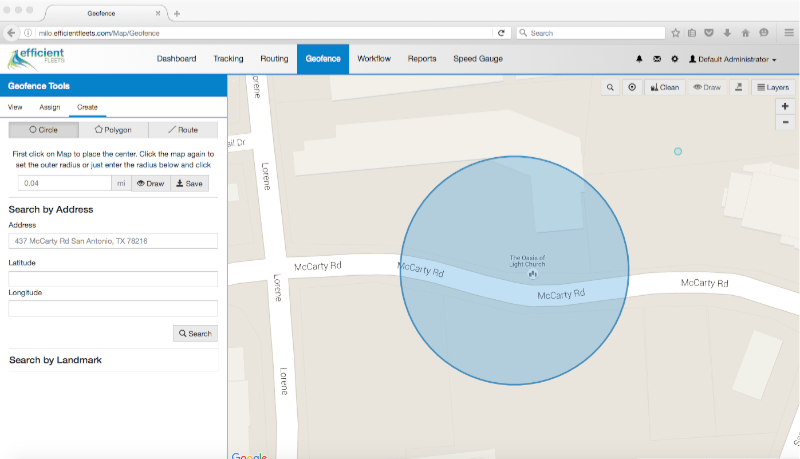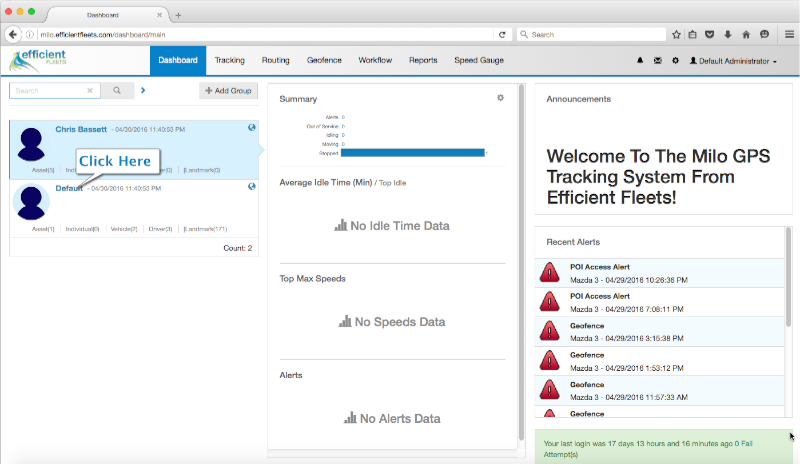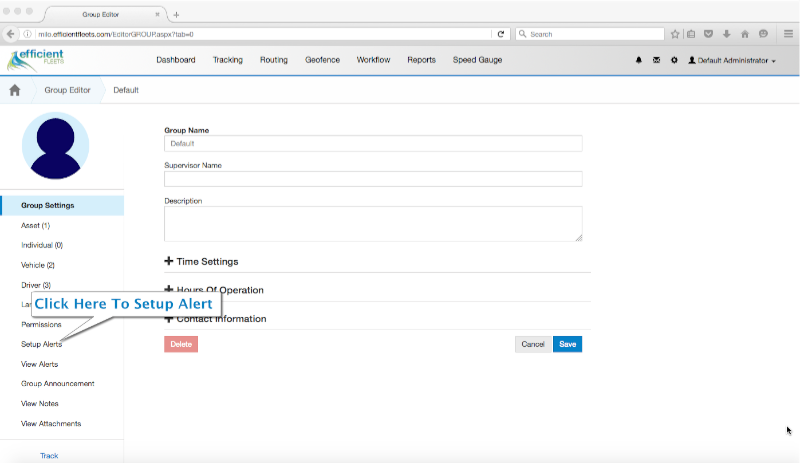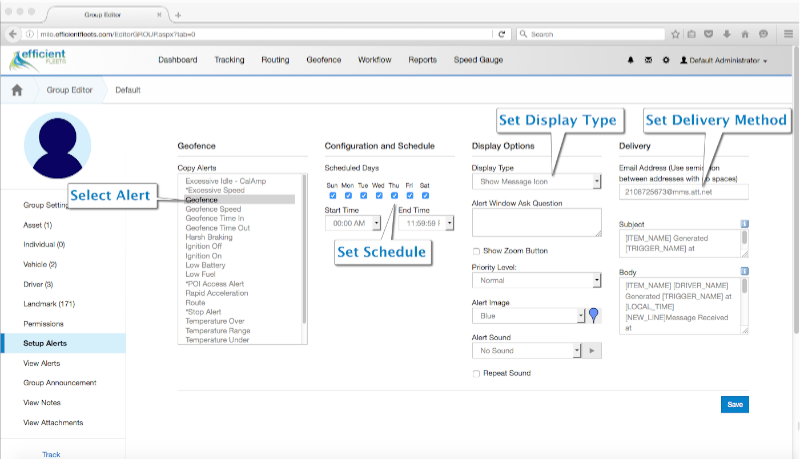Dash Cam Video Evidence
Accidents happen everyday. They can cost the business thousands of dollars. As a business owner or manager a video record is the best evidence that you can have. It can help protect the business from catastrophic financial loss. In many cases the accident is not the fault of your driver. The only way to truly protect yourself is with video evidence.
Take a look at the video below from a dash cam. It captures a pickup truck crashing into a semi-truck. It is clearly the fault of the driver of the F-150. The accident happens at the 1:44 mark. A video record made a big difference this time for the commercial truck driver.
Video Cameras
We have a variety of affordable, commercial grade video cameras to match any need. Video cameras can provide peace of mind and accountability. Clear, high quality video can protect your business and lower your liability.
All of our cameras capture the driver as well as the road in front. It provides a great record of all of your driver’s activities. It can help prevent distracted driving, such as texting, eating, or talking on the phone.
To learn more please click here. Please contact us if you have any questions or want to schedule a free demo.
About Efficient Fleets
We are a full service GPS tracking company based in San Antonio, TX. We provide easy-to-use, affordable GPS tracking systems for fleets of any size. All of our systems are web based so you can monitor your assets from any where. Our solutions include GPS tracking, video cameras, and electronic logging devices (ELD). Please contact us at 888-777-4510 for more information or fill our our contact form.